A SegmentedBar Node to build health and other resource bars with
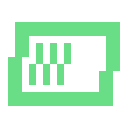 4.1v0.1.02D ToolsBy: Astridson
4.1v0.1.02D ToolsBy: Astridson- 3.0v1.02D Tools
Utilizes Line2Ds to create a lightning effect. Add the Lightning.tscn to a scene and call apply_lightning on it with custom parameters to create some lightning.
By: jarlowrey  4.0v5.15.42D Tools
4.0v5.15.42D ToolsA fork of (https://godotengine.org/asset-library/asset/472) for Godot 4.0 ## Usage Create a new "FontAwesome" Node and configure it's values. To change color, simply go to theme overrides and change the font color.
By: LetterN- 4.3v2.02D Tools
A plugin for flash animation, The plugin can bring Flash animations into Godot.
By: aojiaoxiaolinlin  4.2v1.0.12D Tools
4.2v1.0.12D ToolsOriginally created by Tterrasson and recreated by L-Marcel, this plugin offers a set of three classes to simulate the behavior of liquids. Links and more information in the repository README.
By: L-Marcel 4.3v1.0.12D Tools
4.3v1.0.12D ToolsOriginally created by Tterrasson and recreated by L-Marcel, this plugin offers a set of three classes to simulate the behavior of liquids. Links and more information in the repository README.
By: L-Marcel 4.3Spinner18v0.1.02D Tools
4.3Spinner18v0.1.02D ToolsSimple but configurable generic process status indicator node. Features: * 5 statuses * EMPTY for a process that hasn't started * SPINNING for indeterminate progress, such as a network request * PROGRESSING for determinate progress, such as a timer or download with known message body size * SUCCESS for a process that has completed successfully * WARNING for a process that has completed successfully with warnings * ERROR for a process that has errored out * Can use custom icons, with defaults taken from Godot's own icons * Option to use no icon and fills with status color instead * Configurable spinner/border width and speed * Configurable colors and option to use editor theme
By: tattomoosa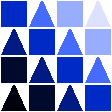 4.2v1.0.22D Tools
4.2v1.0.22D ToolsSupports Godot 4.1/4.2 With .Net Based on .Net, GD AtlasTexture Creator provides a handy editor window that resembles the SpriteEditor from UnityEditor for ease of AtlasTexture creation.
By: DE-YU 4.0v0.12D Tools
4.0v0.12D ToolsImport Tiled Maps into Godot 4 Currently in Alpha State What the plugin can do: import Tilesets from Tiled, usable as Tilesets in Godot like Godot-Tilesets import Tilemap from Tiled, usable as Tilemap with Layers lile Godot-Tilemaps What the plugin can not do (maybe yet): import Objects from Object-Layer import Collisions in Tilesets since this is still bugged in Godot4 Alpha 9 There are Importers for the FileTypes shown in the "Import" Tab when a Tileset or Tilemap is selected Tilesets: Animations are imported For each Tile created in the Tileset the importer created three alternative Tiles: flipped horizontal flipped vertical flipped vertical and horizontal Collision import is planned, the option to check is already presented in the importer but won't work Tilemap: It imports with the reference of the Tilesets, so import the Tilesets first It may take a while to import and currently some Godot closings happen that i wasn't able to get a real clue why To get the flipped Tiles into godot i chose the alterntive-Tile way for the Tilesets. So the importer uses the alternative Tiles where needed
By: feendrache 3.5v3.52D Tools
3.5v3.52D Tools/!\ This plugin is for Godot 3.5 . A plugin for Godot 4 with all these features (and more) and that fixes the problems with Godot 4 tilemaps is in developpement. The plugin adds 1 node : the BottledTileMap which has a lot of new features to edit tilemaps way faster in Godot and do very quickly all sorts of things that are very hard or time consumming with Godot alone. - draw unlimitedly complex patterns, gradients, chessboards, paint random motifs (can be used to paint plants randomly in a plain for example) with the Pattern feature. - generate circles, ovals and outlined ones, spray tool, custom line size with the Circle and Spray feature. - replace all tiles/all tiles with a certain id by another tile, everywhere/in a selected area with the Replacing feature. - draw with symmetry - draw with multiple cursors at the same time ...
By: Dark Peace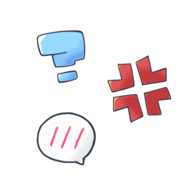 4.0v1.0.02D Tools
4.0v1.0.02D ToolsThis addon includes some common emotion expression icon animations, which are generally used in dialogue. Please check the repository for more information.
By: univeous 4.4v1.1.52D Tools
4.4v1.1.52D ToolsGD4.4 version of the FACS animated controls plugin.
By: RogerRandom_ 4.1v1.0.82D Tools
4.1v1.0.82D ToolsThis tool is meant to make it easier to create animated UI elements by handling storing them in a versatile manner and leaving their signals open to you to attach functions to still, along with interfaces to create animation chains and managing them in a graphical manner. Latest features added: Relative movement of contained elements in the animations based on container size. Fixed error from loading an animation to edit after creating but not saving another.
By: RogerRandom_ 4.1v0.1.02D Tools
4.1v0.1.02D ToolsVLC extension for Godot. Supports Godot 4.1 and newer. With this GDExtension, videos can be loaded as VideoStreamVLC.
By: xiSage 4.1v1.02D Tools
4.1v1.02D ToolsHey! This is a compilation of a couple of autoloads and scripts I use for pretty much every jam game I make. You can play those games on moraguma.itch.io. It includes autoloads for managing transitions between scenes, camera shake and control, and playing music and SFX. The addon's full specifications can be found in the README file included.
By: moraguma 4.2v0.1.32D Tools
4.2v0.1.32D ToolsA UI control that can efficiently display a large amount of data in a scrollable table. It only loads data it shows, so it's useful for showing data from a database. It was originally made to show a SQLite table. Gif demos available on the github: https://github.com/karlak/godot-dataview
By: karlak 4.2v1.02D Tools
4.2v1.02D ToolsSuperSprite2D is a superset of animated sprite2d allowing you to call functions in animated sprite2d!
By: Miisan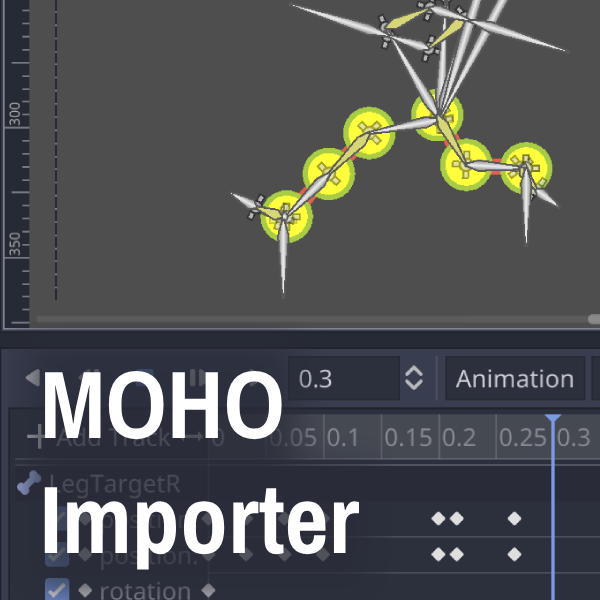 3.5v1.0.02D Tools
3.5v1.0.02D ToolsGodot plugin in GDScript for importing Moho animations for 3.3+. Import .mohoproj files to the project and convert it into a single scene. This plugin also adds two classes from Moho that may be useful besides importation: SwitchLayer and SmartBone.
By: duriganjp 3.3v1.0.02D Tools
3.3v1.0.02D ToolsThis Godot plugin provides a custom CanvasLayer that scales the viewport contents to always cover the full window with no black bars, no content reveal, and no distortions. Child CanvasItem nodes (i.e., UI) can also be scaled, independently of the content.
By: nyanginator 3.1GoGodot16v1.1.72D Tools
3.1GoGodot16v1.1.72D ToolsGo Godot simplifies common operations in Godot. It's like a swiss army knife of making Godot more intuitive! Here's the README for this asset package: A Godot add-on library to simplify common operations. Install instructions Within the project, open the setup.tscn file. This should load the library into the project settings. Reference function spawn_instance To spawn an instance of a scene at set location, type go.spawn_instance(, optional:, optional:, optional:) Examples: #spawn enemy at position 0, 0 as a child of the main scene root node go.spawn_instance("EnemyScene") #spawn enemy at position 200, 300 as a child of the main scene root node go.spawn_instance("EnemyScene", 200, 300) #spawn enemy at position 200, 300 as a child of the object calling the function go.spawn_instance("EnemyScene", 200, 300, self) function spawn_instance_grid Spawns a rectangular grid of instances of a provided scene. This is good for creating formations of enemies, or arcade puzzle elements. go.spawn_instance_grid(sceneName, numberOfColumns, numberOfRows, columnSpacing, rowSpacing, xPosition, yPosition, whereToAddChildren) Examples: #spawn a 4 by 5 grid of cards that are spread out with 100 pixels of space between them horizontally and vertically. go.spawn_instance_grid("CardScene", 4, 5, 100, 100) #the same as the above example, but the grid is placed at a position of 250, 150 from the root node. go.spawn_instance_grid("CardScene", 4, 5, 100, 100, 250, 150) #the same as the above example, but the grid is put as a child of the caller, rather than the scene's root node. go.spawn_instance_grid("CardScene", 4, 5, 100, 100, 250, 150, self) get the main scene root node #the following code gets a reference to the main scene root node: go.Main callback functions automatically connected to built-in signals NOTE: This is a breaking change. This replaces go_collision and go_body_collision Each node's built-in signals will automatically connect to a callback function whose name matches the signal name, within a script that is either on the node or its nearest ancestor node. To activate, just write a function definition whose name is the desired signal's name inside the node's script, or its parent (or grandparent, etc.). Examples: Extends Area2D #area_entered called when area overlaps another area func area_entered(otherArea): #do collision related things Note: normally, you would have to turn on contact monitor on the RigidBody2D and increase the number of contacts reporting from the default 0 value. Fortunately, if an ancestor node is found with the body_entered function, then GoGodot will automatically turn on contact monitor and increase contacts reporting so that it just works (without having to manually tweak those settings). function restart_game Example: #The following code reloads the current main scene go.restart_game() function get_all_nodes_by_class This function returns an array of all the nodes in the SceneTree that match a given class name. Example: var allLabels = go.get_all_nodes_by_class("Label") for label in allLabels: label.text = "all labels now show this text!" function destroy Example: #remove myObj go.remove(myObj) Destroy is simply an alias for queue_free(), but ensures that the object trying to be removed can actually queue_free. function random_integer Gets a random integer in range. Example: go.random_integer(2, 12) #get random integer, minimum of 2 and maximum of 12 If no arguments provided, then assume die roll 1 to 6. If only one argument provided, assume range of 1 to maximum of that argument provided. function array_shuffle Supply an array to shuffle, and the shuffled array is returned. Example: var shuffledFruitArray = go.array_shuffle(["apple", "banana", "orange"]) Go Modules Go Modules are nodes that can be found in the go_modules folder which give special powers to whatever node they are attached to. For example, adding the Platformer node to a Node2D will make that node behave like a platformer (moving and jumping, etc.). Platformer Adding the Platformer node to any Node that has a transform (e.g. Node2D, Sprite, etc.) will make that Node automatically possess typical Platformer behavior. Settings for the Platformer node can be tweaked in the Inspector with the following properties: Gravity - the strength of gravity Speed - the speed of the Platformer node Jump Strength - how "high" the Platformer node can "jump" Collision Bounds - the pixel dimensions of the collision area of the Platformer node. (Note: you may add your own custom collision shape if you like, but the Rectangle is the default option) Set Bounds To Sibling Sprite - when this is clicked, the first Sprite node that is a sibling to the Platformer node will be used to auto measure and determine the size of the collision area of the Platformer node. WASD - check this property to enable default WASD key controls. Arrow Keys - check this property to enable default arrow key controls. Spritesheet This node expands the typical Sprite node to make spritesheet animations easier to set up. The following properties of the Spritesheet node can be configured in the editor: Spritesheet - this is the Texture of the spritesheet, i.e., the spritesheet graphic itself. Note that the spritesheet's frames need to be evenly divided in a grid. Current Frame - this is the same as the Frame property, which states which frame of the animation is current. Framerate - set this to change how fast the animation plays in frames per second. Horz Frames - the same as HFrames, this tells Godot how many frames there are in each column. Vert Frames - the same as VFrames, this tells Godot how many frames there are in each row. First frame - if the desired animation does not begin on frame 0, you may choose which frame the animation starts on. Final frame - sometimes the grid ends before the final column, so this allows you to choose what the final frame actually is of the animation. Default assumes the final frame is the last frame in the grid calculated by the Horz Frames and Vert Frames. Loop - choose whether or not the animations should loop. Reverse - specify if the animation should be playing backwards. Note: this will play from the Final Frame to the First Frame. Is Playing - this allows you to preview the animation in the editor. Autostart - specify whether or not the spritesheet should start playing when it enters the scene at runtime. The following are functions that belong to the Spritesheet node that you can run on the Spritesheet object in the code: play() - starts the animation stop() - stops the animation and returns to the First Frame pause() - stops the animation, but stays on the Current Frame The following are callback functions that can be added to the nearest ancestor to the Spritesheet node that will automatically run under its respective conditions: func go_animation_end() - the nearest ancestor node to Spritesheet will run this function when the Spritesheet animation ends or loops. Linear Motion Adding this node to any node with a transform (e.g. Node2D, Sprite, etc.) will enable you to easily make the node "go" at a fixed speed. Unlike the linear_velocity property found on some nodes, the speed is controlled with an angle and speed rather than x and y velocity. The following properties can be modified in the editor in order to tweak the behavior of the Linear Motion module: Enabled - check this to enable the module to work. If it is unchecked (whether in the editor or in the code), the parent node will stop moving as a result of the Linear Motion node. Match Angle - check this to have the parent node move in the direction of its angle. Whatever angle the parent of Linear Motion is set to is the direction it will go. Otherwise, the node will go the direction of the Angle Of Motion property. Angle of Motion - if the Match Angle property is unchecked, the parent node will go the direction provided by the Angle of Motion property. This is good for when you don't want to rotate the parent node to have Linear Motion work. Speed - the speed of the Linear Motion in pixels per second. TopDownMovement Adding this node to any node with a transform (e.g. Node2D, Sprite, etc.) gives that node traditional top-down movement mechanics, as in classic top-down games, such as _The Legend of Zelda_ and _Metal Gear_. The following properties can be configured in the editor to customize how the top-down motion works. * Speed - pixels per second the node moves in the respective directions. Note that moving diagonally will move the given pixels per second _diagonally_, taking into account the correct vector magnitude. * CollisionBounds - set the size of the default rectangular collision boundaries of the character. * Set_Bounds_To_Sibling_Sprite - clicking this checkbox will have the module find the first Sprite sibling of the TopDownMovement node, and use its dimensions to automatically figure out the size of the rectangular collision shape. * LimitFourDirections - with this selected, the TopDownMotion can only go one direction at a time, instead of diagonally. * WASD - with this checked, the w, a, s, and d keys control the TopDownMotion in game. * ArrowKeys - with this checked, the arrow keys control the TopDownMotion in game. Note that WASD and ArrowKeys can both be checked, allowing either set of keys to work for the TopDownMotion.
By: oranjoose 3.5v1.0.32D Tools
3.5v1.0.32D ToolsThis plugin is used to import spritesheets generateed with the Universal LPC Spritesheet Character Generator into godot. The plugin also offers the LPCSprite Class for easy animation of the characters in your game. Check the README for details: https://github.com/DrJamgo/Godot_LPC_Spritesheet_Gen/tree/main/addons/lpc_spritesheet_gen/README.md
By: DrJamgo 3.2v3.12D Tools
3.2v3.12D ToolsA plugin that binds 2D snap settings to: TileMaps' cell size, RayCast2D's cast-to and Area2D's shape sizes, all appended under new nodes. Comes with a template for creating a scene for a JRPG overworld. It has a player that can be controlled to move around and an obstacle. A checkered background is also added as a reference to the player's co-ordination.
By: mechPenSketch 3.2v0.0.42D Tools
3.2v0.0.42D ToolsThis plugin introduce a simple Water2d Node. It aims to be usable with any kind of 2d project. Just drop it in your scene, rescale it and your done. This works is still in beta and was initially made for teaching (and learning !) purpose. Use it wisely !
By: Cevantime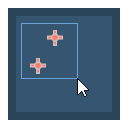 3.5v1.1.12D Tools
3.5v1.1.12D ToolsThis plugin provides various useful shortcuts for working with 2d nodes. Ctrl+F moves the selected Node(s) to the cursor. Saved per scene: Ctrl+[0-9] stores the current selection. [0-9] reselects the saved group. Saved globally: Ctrl+Shift+[0-9] will save the NodePaths of the current selection. Shift+[0-9] will attempt to select nodes in the current scene that match the saved NodePaths.
By: Daelon