SceneMap
by Dark_Kilauea
SceneMap
Provides a helper node for building tile based worlds out of similarly sized scenes.
This repository only contains the add-on and development resources. A demonstration project is planned for the future.
WARNING: This addon is still in preview and is not recommended for production use.
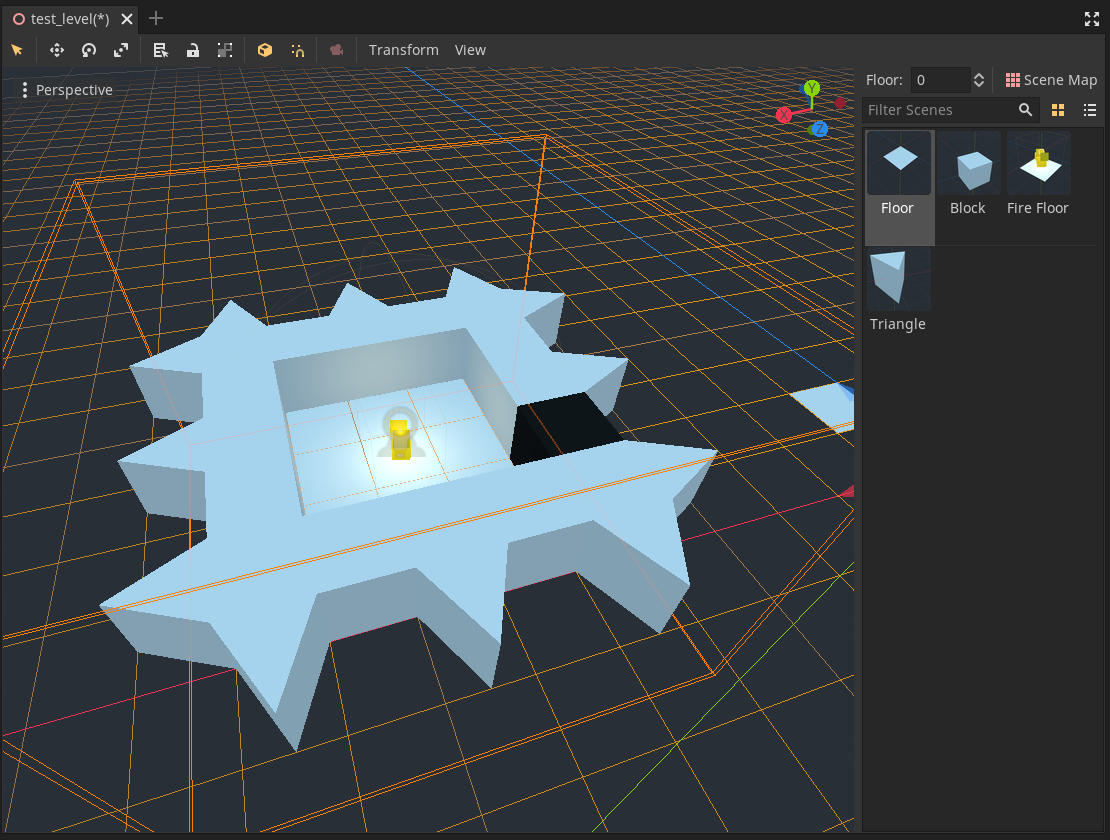
Features
- SceneMap node with a similar feature set to GridMap.
- ScenePalette resource for grouping scenes painted into a SceneMap.
- Editor support for "painting" scenes and managing ScenePalettes.
Comparison with GridMap
| Feature | SceneMap | GridMap |
|---|---|---|
| Painting | ||
| Paint | Yes | Yes |
| Erase | Yes | Yes |
| Pick From Viewport | No | Yes |
| Change Elevation | Yes | Yes |
| Edit X/Y/Z Planes | Yes | Yes |
| Rotate Cursor | Yes | Yes |
| Cell Configuration | ||
| Cell Size | Yes | Yes |
| Cell Center (X/Y/Z) | Yes | Yes |
| Cell Scale Override | Not Planned | Yes |
| Selection | ||
| Select Region | No | Yes |
| Fill Region | No | Yes |
| Clear Region | No | Yes |
| Cut/Copy/Paste Region | No | Yes |
| Library | ||
| View Items | Yes | Yes |
| Select Item | Yes | Yes |
| Search Items | Yes | Yes |
| Change Preview Size | No | Yes |
| Supported Types | Scenes | Meshes |
| Optimization | ||
| Octant Batching | Not Planned | Yes |
Roadmap
1.0
- Pick item from 3D viewport
- Region Selection
- Fill/Clear
- Copy/Paste
- Versioned data format
1.1
- Autotile support
- Multiple layers
Installation
Using the Asset Library
- Open the Godot editor.
- Navigate to the AssetLib tab at the top of the editor and search for "SceneMap".
- Install the SceneMap plugin. Keep all files inside the
/addons/scene_map/directory checked during installation. - In the editor, open Project > Project Settings, go to Plugins and enable the SceneMap plugin.
Manual installation
Manual installation lets you use pre-release versions of this add-on by following its master branch.
- Clone this Git repository:
git clone https://github.com/DarkKilauea/godot-scene-map.gitAlternatively, you can download a ZIP archive if you do not have Git installed.
- Move the
addons/folder to your project folder. - In the editor, open Project > Project Settings, go to Plugins and enable the SceneMap plugin.
Usage
After installing the addon, use the create node dialog to add a SceneMap node to your scene. SceneMaps require a ScenePalette to be created, which you can do from the palette property in the inspector while a SceneMap is selected. Usage is similar to GridMap.
TODO: Add a step by step tutorial here
License
Copyright (c) 2021 Josh Jones
Unless otherwise specified, files in this repository are licensed under the MIT license. See LICENSE.md for more information.
Download
Support
If you need help or have questions about this plugin, please contact the author.
Contact Author